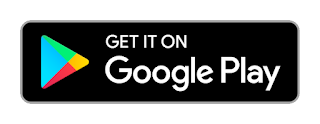Online Department Test Instructions - Online Department Test Exam Process. Doubts Clarifications..Instructions Manual for APPSC Department Test. Instructions regarding computer based Dept Tests. APPSC is conducting Departmental Tests in Online Method for the first time. Hence here are the instructions for computer based Departmental Tests given by www.apteachers.in. Read the Instructions in English and Telugu for better understanding.
Online Department Test Instructions - Online Department Test Exam Process
INSTRUCTIONS REGARDING COMPUTER BASED TEST(OBJECTIVE TYPE)- 1) Candidates shall report at the venue one hour (60 minutes) before the Commencement of Examination as the candidates have to undergo certain procedural formalities required for online examination. అభ్యర్ధి ఒక గంట ముందుగా సెంటర్ లో హాజరు కావాలి
- 2) CBT Exam Center gates will be closed before 30 Minutes of the scheduled session time and No Candidates will be allowed as the registration process closes . పరీక్షా సమయానికి 30 నిమిషాల ముందు గేటు లు మూసివేయ బడుతాయి
- 3) The examination link with the login screen will already be available on your system. Please inform the invigilator if this is not the case
- 4) 10 minutes prior to the exam, you’ll be prompted to login. Please type the Login ID (Roll No) and the Password (Password for Candidate will be given on exam day) to proceed further. పరీక్షకు 10 నిమిషాల ముందు మీ కు ఇవ్వబడిన లాగిన్ ఐ డి మరియు పాస్వర్డ్ తో ఓపెన్ చెయ్యాలి
- 5) Invigilator will announce the password at 08.50 AM and 01.50 PM for Fore Noon And After Noon Sessions respectively.
- 6) Copying or noting down questions and/or options is not allowed. Severe action will be taken if any candidate is found noting down the questions and/or options. ప్రశ్నలు ఎక్కడా నమోదు చెయ్యకూడదు. బయటకు తీసుకు వెళ్ల కూడదు
- 7) After logging in, your screen will display:
- Profile Information Check the details & click on “I Confirm” or “I Deny”. లాగిన్ చేసిన తరువాత మీ ప్రొఫైల్ వివరాలు చూసుకొని Confirm మీద క్లిక్ చెయ్యాలి
- Detailed exam instructions Please read and understand thoroughly. Please click on the “I am ready to Begin” button, after reading the instructions. ఆ తరువాత I am Ready to Begin మీద క్లిక్ చెయ్యాలి
- 8) You have to use the mouse to answer the multiple choice type questions with FOUR alternative answers. ప్రతీ ప్రశ్న కు నాలుగు సమాధానాలు ఉంటాయి
- 9) To answer any numerical answer type question, you need to use the virtual numeric key pad and the mouse. సమాధానములు గుర్తించడానికి మౌస్ ను వాడాలి
- 10) On the online exam question screen, the timer will display the balance time remaining for the completion of exam. ఆన్లైన్ పరీక్ష నందు టైమర్ కనిపిస్తుంది . ఇంకా ఎంత సమయం మిగిలి ఉందో చూపిస్తూ ఉంటుంది
- 11) The question numbers are colour coordinated and of different shapes based on the process of recording your response: మీ యొక్క జవాబులను బట్టి ప్రశ్నల రంగులు మారుతాయి
- White (Square) For unattempted questions. ప్రయత్నించని ప్రశ్నలు
- Red (Inverted Pentagon) For unanswered questions. జవాబులు ఇవ్వని ప్రశ్నలు
- Green (Pentagon) For attempted questions. ప్రయత్నించిన ప్రశ్నలు
- Violet (Circle) Question marked by candidate for review, to be answered later. సమీక్షించి తరువాత జవాబు కొరకు ఉంచిన ప్రశ్నలు
- Violet (Circle with a Tick mark) Question answered and marked by candidate for review. జవాబు గుర్తించారు కాని సమీక్ష కొరకు ఉంచినవి
- 12) After answering a question, click the SAVE & NEXT button to save your response and move onto the next question. జవాబు గుర్తించిన తరువాత SAVE & NEXT పై క్లిక్ చేయాలి
- 13) Click on Mark for Review & NEXT to mark your question for review, and then go to the next question. సమీక్ష కొరకు Review & NEXT పై క్లిక్ చేయాలి
- 14) To clear any answer chosen for a particular question, please click on the CLEAR RESPONSE button. ఇచ్చిన జవాబు మార్చాలంటే CLEAR RESPONSE పై క్లిక్ చేయాలి .
- 15) A summary of each section, (i.e. questions answered, not answered, marked for review) is available for each section. You have to place the cursor over the section name for this summary.
- 16) In case you wish to view a larger font size, please inform the Invigilator. On the Invigilator's confirmation, click on the font size you wish to select. The font size will be visible on the top.
- 17) You may view INSTRUCTIONS at any point of time during exam, by clicking on the INSTRUCTIONS button on your screen.
- 18) The SUBMIT button will be activated after 120 Minutes. For PWD Candidates the Session will continue for an additional 20 Minutes PER HOUR, who is provided with a scribe. Please keep checking the timer on your screen.
- 19) In case of automatic or manual log out, all your attempted responses will be saved. Also, the exam will start from the time where it had stopped.
- 20) You will be provided a blank sheet for rough work. Do write your Login ID and Password on it. Please ensure that you return it to the invigilator at the end of the exam after tearing ONLY the password from it.
- 21) Please don’t touch the key board as your exam ID will get locked. If your ID gets locked, please inform a nearby invigilator who will help in unlocking your ID and then you can continue with the exam.
- 22) Please inform the invigilator in case of any technical issues.
- 23) Please do not talk to or disturb other candidates.
- 24) In case you are carrying articles other than the admit card, photo identity proof, pen and authorized material (Only for With Books Exams), please leave them outside the exam room.You cannot leave exam room before submitting the session on the computer screen. Please inform the invigilator if you want to use the wash room.