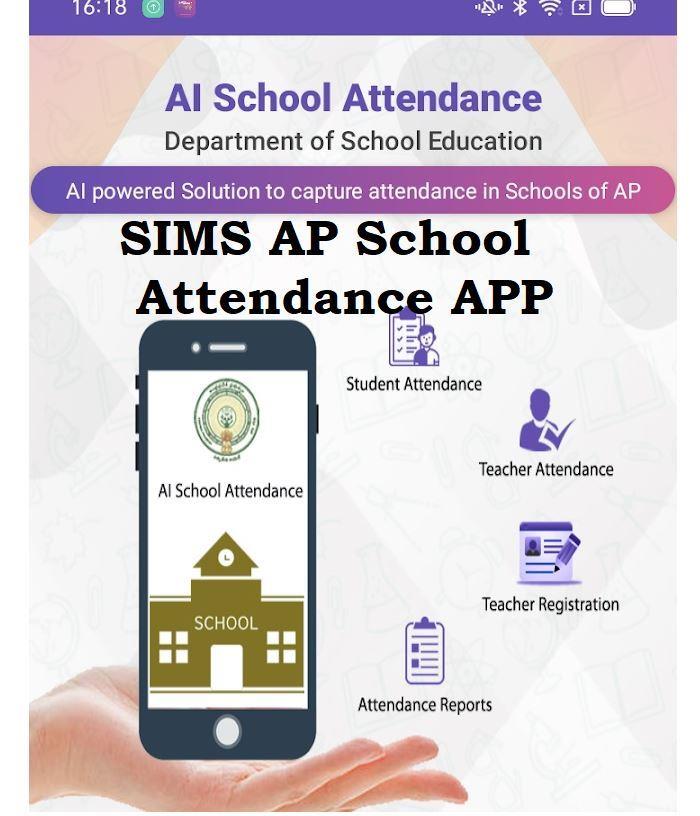SIMS-AP School Attendance APP Download | Teachers Students New Attendance Android APP. AP School Education Department has developed an Attendance APP based on Artificial Intelligence. This AI Based School Attendance app is named as SIMS AP. School Integrated Management System APP for All Schools in Andhra Pradesh. This SIMS AP New Students Attendance APP not only captures Teachers Attendance, But also capable of capturing Students attendance, Manage Leaves of Teachers, Teachers can Apply for Leaves using this SIMS School Attendance APP. Details of this APP and How to use this APP, Features of this Android School Attendance APP, How to Download / Install the Latest Official Version of SIMS AP AI Based Attendance APP is explained below.
School Attendance(SIMS-AP) AP SCHOOL EDUCATION
Latest UPDATE 6th Sep
More Section (Profile Section)
The APP Users Data can be viewed or can be modified and Password can be changed.
SIMS-AP School Attendance APP Download | Teachers Students New Attendance Android APP
School Attendance(SIMS-AP) AP SCHOOL EDUCATION
SIMS AP School Attendance is the AI Based APP designed by AP School Education Department. Using this School Attendance SIMS AP App all the School Attendance, Teachers Attendance, Students Attendance, Leave Management can be done.
School Attendance will have Teacher Attendance, Leave Management and Student Attendance. Head Master will enroll teacher by taking photos in the school campus. Once Registered, teacher can mark the attendance in the school campus. Teacher can apply for leave, leave on duty, Deputation and approval flow for each type of leave. Class teacher will mark the student attendance. Head master of the respective school will modify if any corrections in student attendance or approve the attendance.
School Attendance will have Teacher Attendance, Leave Management and Student Attendance. Head Master will enroll teacher by taking photos in the school campus. Once Registered, teacher can mark the attendance in the school campus. Teacher can apply for leave, leave on duty, Deputation and approval flow for each type of leave. Class teacher will mark the student attendance. Head master of the respective school will modify if any corrections in student attendance or approve the attendance.
Latest UPDATE 6th Sep
Features of SIMS AP School Attendance APP
The SIMS- AI APP is capable for capturing Teachers Attendance, Students Attendance and Leave Management. There are Three Sections in this SIMS AP - AI based APP
- Services Tab, Reports Tab, More Section (Profile Section)
Services Tab in SIMS AP School Attendance APP:
This Services Tab contains Students Attendance, Teacher Attendance, Leave Management.
This Services Tab contains Students Attendance, Teacher Attendance, Leave Management.
- Students attendance can be taken by clicking on Students Attendance Section and selecting the Class
- Teachers Attendance Section: Teachers Attendance can be taken using the Teachers Attendance Section
- Leave Management: Teachers can apply for their Leaves using this Section
Reports Tab in SIMS AP - AI Based APP
Students Attendance and Teachers Attendance Reports can be viewed using this SectionMore Section (Profile Section)
The APP Users Data can be viewed or can be modified and Password can be changed.
USER MANUAL ARTIFICIAL INTELLIGENCE - SCHOOL ATTENDANCE
This manual covers the below mentioned modules
1. User Login 2. Change Password 3. My Profile 4. Teacher Registration 5. Teacher Attendance 6. Student Attendance 7. Head Master Approval 8. Reports
1. SIMS AP User Login:
Users (Teachers & Head Masters) needs to click on sign up for first time to set the password. User Name will be the treasury ID, user will get a message to the registered mobile number in SIMS. Once registration completes, user can login to the mobile application using the username and password.
Users (Teachers & Head Masters) needs to click on sign up for first time to set the password. User Name will be the treasury ID, user will get a message to the registered mobile number in SIMS. Once registration completes, user can login to the mobile application using the username and password.
2. Change Password in SIMS AP Students Attendance APP
User will have option to can change the password at any point of time, this option is there in More option
User will have option to can change the password at any point of time, this option is there in More option
3. Teacher Registration in SIMS AP
3. Teacher Registration:
- Head Master will have this option to register all teachers exists in the school.
- Click on teacher registration, list of teachers tagged to the respective school will be visible as shown in the below figure.
- Click on the teacher name for registering the teachers, which will show to take 3 photos of teacher as shown in the below screen.
- Teacher Registration should be in the school campus only, otherwise mobile application will not take the registration.
- Read the instructions shown in the capture screen and then follow to register
Teacher Attendance in SIMS AP School Attendance APP
- Teacher Attendance
- User (head master & teacher) needs to login and click on teacher attendance and take the photo (Selfie).
- This will work only in the school campus
- User needs to put the attendance twice IN & OUT.
- Read the instructions shown in the capture screen and then follow to register
Student Attendance in SIMS AP School Attendance AI APP
- Click on the student attendance icon and select the class and section.
- list of Children’s will be visible in the selected section.
- By default all children’s are marked with present, unselect against the children who are absent and also uncheck if any children don’t opt for mid day meals.
- Enter how many children’s want egg and chikki.
- Click on proceed button at bottom for taking the image of children’s.
- Before taking, please read the instructions written in the screen.
- All children’s head should be visible while taking the image.
Note : All faces in the photo must be visible completely. Partially visible faces may not be detected.
Brightness of the photo must be good. If some portion of the photo is dark then faces won't be detected correctly.
While capturing photos, persons in the photo should look towards the camera. If they look here and there then face
may not get detected.
How to Login into SIMS AP School Attendance APP
The Head of the School can LOGIN using the School DISE Code of the School.
First the Head of the School has to Signup with DISE Code and Create the Profile
Then Login with the credentials created.
Head Master can add the Teachers Details in the APP and Approve
The Individual Teacher can Login using the Treasury Id.
First the Teacher should signup using the Treasury Id and Then create password and then Login Using the Treasury ID to Use the SIMS School Attendance APP
How to Download the SIMS AP School Attendance AI APP
- One can visit the Google Play Store Official Link to Install the APP
- See the SIMS AP School Attendance APP Name and official Logo
- Click on Install Button to Install the Device in your Device
- Register with Your Treasury Id and Start using the APP