APTET 2024 Official Online Practice Papers /Mock Tests. AP TET 2024 is going to be held on
APTET Mock Tests 2024 Online Practice Papers AP TET 2024 Mock Tests AP Tet Paper 1A, 1B, 2A, Mock Tests APTET February 2024 Practice Tests Official AP TET Mock Test 2024 Online Practice Exam for Paper-1 & Paper-2 for Telugu Medium, English medium, Urdu Medium subject wise Online Mock Test by aptet.apcfss.in
As per schedule, the APTET 2024 Mock Tests will be made available from 19th Feb 2024. The AP TET 2024 Official Online Practice Papers will made candidates to practice and prepare for the Online TET Exams. All These TET 2024 Practice Exams can be accessed for Free without any User Id and Password
Click Here for AP TET 2024 Success Series Free Practice Papers Download
APTET 2024 Mock Tests - Practice Tests
APTET Mock Tests 2024 Online Practice Papers AP TET 2024 Mock Tests AP Tet Paper 1A, 1B, 2A, Mock Tests APTET February 2024 Practice Tests Official AP TET Mock Test 2024 Online Practice Exam for Paper-1 & Paper-2 for Telugu Medium, English medium, Urdu Medium subject wise Online Mock Test by aptet.apcfss.in
As per schedule, the APTET 2024 Mock Tests will be made available from 19th Feb 2024. The AP TET 2024 Official Online Practice Papers will made candidates to practice and prepare for the Online TET Exams. All These TET 2024 Practice Exams can be accessed for Free without any User Id and Password
APTET 2024 Application, Exam Schedule
| SUBJECT | APTET |
| Date of Issuing of Notification and Publishing of Information Bulletin | 2.7.2024 |
| Payment of Fees through Payment Gateway | 3.7.2024 to 3.8.2024 |
| Online submission of application through http://cse.ap gov.in | 3.7.2024 to 3.8.2024 |
| Online Mock Test availability | 19/09/2024 |
| Download of Hall Tickets | 22/09/2024 Onwards |
| Schedule of examination | From 3.10.2024 to 20.10.2024 |
| Release of Initial Key | 4.10.2024 Onwards |
| Receiving of objection on Initial Key | |
| Release of final key | |
| Final results declaration |
AP TET 2024 Online Practice Papers How to Login
- Candidates should click the Official Links given below.
- After Clicking on the Link, A Login Window appears
- No Need to enter any User Id and Password. Just Click on Sign IN Button
- In the Next Page, Scroll Down to end and Click on Next Button
- Click on Tick Button and Click on I'm Ready Button
- Your Test Begins now. That's it
APTET 2024 Online MOCK TESTS Links
| AP TET 2024 Mock Tests | |
|---|---|
| Assessment Name | Access URL |
| PAPER_IIA_SOCIAL_ENG | Click Here |
| PAPER_IIA_MATHS_ENG | Click Here |
| PAPER_IIA_LAN_ENG | Click Here |
| PAPER_IIB | Click Here |
| PAPER_IIA_LAN_KM | Click Here |
| PAPER_IIA_LAN_OM | Click Here |
| PAPER_IIA_LAN_TAM | Click Here |
| PAPER_IIA_LAN_TELUGU | Click Here |
| PAPER_IIA_LAN_URDU | Click Here |
| PAPER_IIA_MATHS | Click Here |
| PAPER_IIA_SOCIAL | Click Here |
| PAPER_IB | Click Here |
| PAPER_IA_SGT | Click Here |
APTET 2024 Computer Based Test Instructions
General Instructions:- The clock will be set on the server. The countdown timer in the top right corner of screen will display the remaining time available for you to complete the examination. When the timer reaches zero, the examination will end by itself. You will not be required to finish or submit your examination.
- The Question Palette displayed on the right side of screen will show the status of each question using one of the following symbols:
- The Marked for Review status for a question simply indicates that you would like to look at that question again. If a question is answered and Marked for Review, your answer for that question will be considered in the evaluation.
- You can click on the ">" arrow which appears to the left of question palette to collapse the question palette thereby maximizing the question window. To view the question palette again, you can click on "<" which appears on the right side of question window.
- You can click on your "Profile" image on top right corner of your screen to change the language during the exam for entire question paper. By clicking of Profile image, you will get a drop-down to change the question content to the desired language.
- You can click on [Scroll Down] to navigate to the bottom and [Scroll Up] to navigate to the top of the question area, without scrolling.
- Navigating to a Question:
To answer a question, do the following:
- Click on the question number in the Question Palette at the right of your screen to go to that numbered question directly. Note that using this option does NOT save your answer to the current question.
- Click on Save &Next to save your answer for the current question and then go to the next question.
- Click on Mark for Review & Next to save your answer for the current question, mark it for review, and then go to the next question.
- Answering a Question :
Procedure for answering a multiple-choice type of question:
- To select your answer, click on the button of one of the options.
- To deselect your chosen answer, click on the button of the chosen option again or click on the Clear Response button.
- To change your chosen answer, click on the button of another option.
- To save your answer, you MUST click on the Save & Next button.
- To mark the question for review, click on the Mark for Review & Next button. If an answer is selected for a question that is marked for Review, that answer will be considered in the evaluation.
- To change your answer to a question that has already been answered, first select that question for answering and then follow the procedure for answering that type of question.
- Note that ONLY Questions for which answers are saved or marked for review after answering will be considered for evaluation.
- Sections in this question paper are displayed on the top bar of the screen. Questions in a section can be viewed by clicking on the section name. The section you are currently viewing is highlighted.
- After clicking the Save & Next button on the last question for a section, you will automatically be taken to the first question of the next section.
- You can shuffle between tests and questions anytime during the examination as per your convenience only during the time stipulated.
- Candidate can view the corresponding section summary as part of the legend that appears in every section above the question palette.
- Please keep checking the timer on your screen.
Other key instructions:
- Please don’t touch the keyboard as your exam ID will get locked. If your ID gets locked, please inform a nearby invigilator who will help in unlocking your ID and then you can continue with the exam.
- Use of mobile / cell phones, tablets, iPad, electronic / Bluetooth devices, pagers during the examination is prohibited.
- Any form of malpractice will not be permitted in the exam room.
- Please inform the invigilator in case of any technical issues.
- Please do not talk to or disturb other candidates.
- In case you are carrying articles other than the admit card, photo identity proof and pen, please leave them outside the exam room.
- You cannot leave the exam room before submitting the paper. Please inform the invigilator if you want to use the restroom.



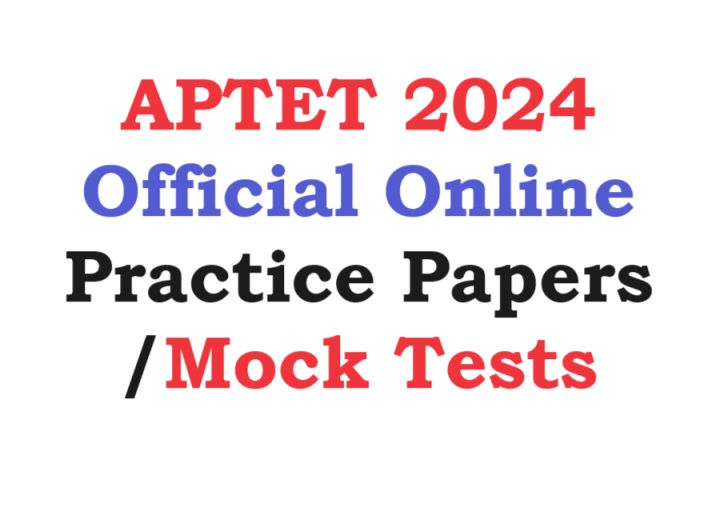
.png)

